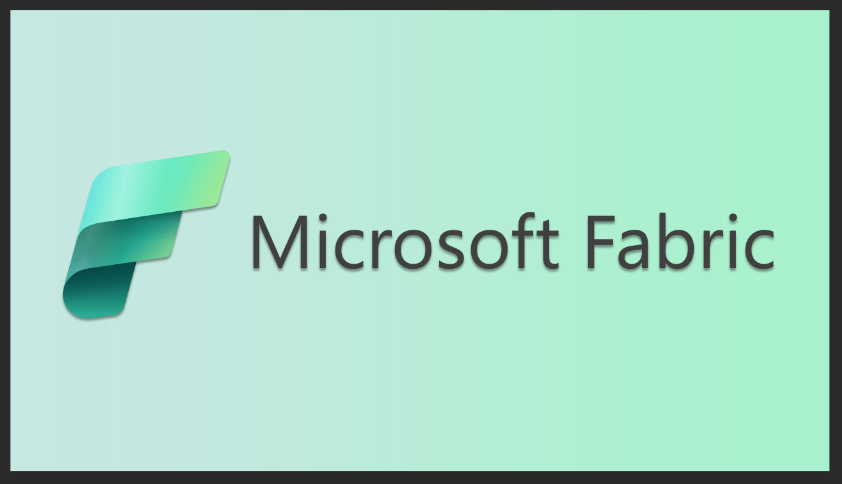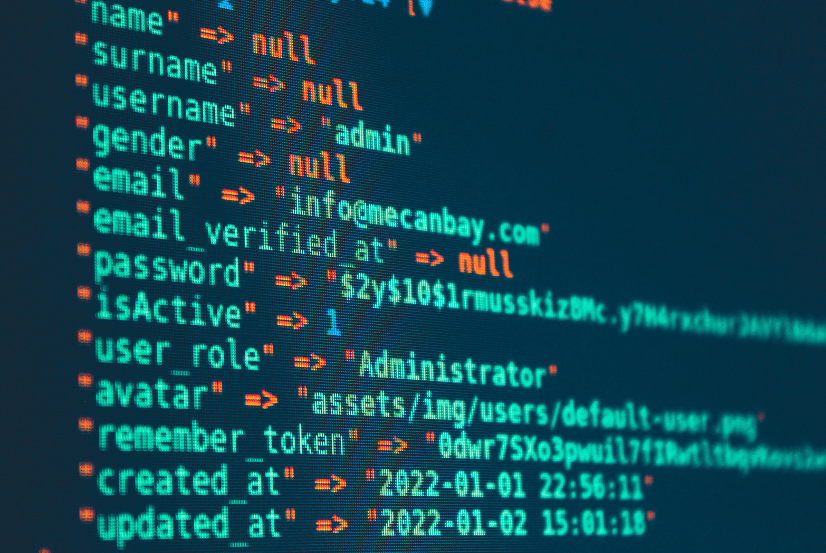Enabling BitLocker Encryption with Microsoft Intune
February 15, 2024
In today’s data-driven world, safeguarding sensitive information is paramount, especially with the increase in remote work following the pandemic and the rise in cyber threats. BitLocker, a robust encryption tool, plays a pivotal role in protecting your data from unauthorized access. In this blog post, we’ll explore the significance of enabling BitLocker, utilizing Microsoft Intune for deployment, and important information before implementation.
Why BitLocker Matters

BitLocker is a built-in encryption feature in Microsoft Windows, designed to strengthen data security by encrypting disk volumes on devices like laptops and desktops. This encryption serves as a safeguard, ensuring that even in cases of device loss or theft, the data remains protected and inaccessible to unauthorized users. To unlock the encryption and access the data, users need to provide the correct authentication, such as a password or PIN, or have a supported TPM chip present on the motherboard. BitLocker encrypts data at rest, fortifying its defense against unauthorized access, which is particularly vital for safeguarding sensitive company and user information. It acts as a defensive wall, ensuring data remains beyond the reach of unauthorized individuals, thus minimizing the risk of data breaches.
Leveraging Intune for BitLocker Deployment
One of the most effective ways to deploy BitLocker in your environment is through Microsoft Intune. Intune specializes in remote device management, which allows you to enforce BitLocker remotely. Moreover, it offers additional capabilities, including the ability to monitor device encryption status, generate compliance reports, and identify devices that may require attention. Some prerequisites for enabling BitLocker through Intune include Microsoft Intune Subscriptions, Microsoft Entra ID (previously named Azure AD or Azure Active Directory) integration with your organization, and devices with Windows 10 or later editions.
Microsoft Intune licenses can be an be tailored to your organizational structure and device usage patterns. Licensing options include per user or per device, each offering its own advantages. Per-device licensing is recommended for devices that are shared between multiple users, while per-user licenses are recommended for individual-use devices. One user license can enroll up to 15 devices which can be an advantage for users who possess both a desktop workstation and a laptop. After acquiring licenses, devices will need to be manually enrolled in Intune to allow remote management. For a seamless BitLocker deployment experience, ensure that devices are either Entra joined, or Hybrid Entra joined. Azure registered devices can transition to Entra joined status, making them compatible with BitLocker deployment.
Follow the steps below for devices that are Azure registered:
- On the Azure-registered device, open Settings > Accounts > Access work or school
- Click on Work or school account and select Disconnect.
- Click on Connected to ___ AD domain and select Disconnect. This will ask you to restart your device.
- After the restart, repeat step 1 and click Connect.
- On the screen that pops up, under Alternate actions click “Join this device to Azure Active Directory.”
- Enter your user credentials and follow the wizard to complete the prompts.
With all targeted devices enrolled in Intune and appropriately joined to Microsoft Entra ID or Hybrid Entra joined, your environment is ready for BitLocker encryption. There are several ways to deploy BitLocker through Intune, including policy configurations that cater to user preferences.
- User-Prompted Encryption: One policy configuration option prompts users with a notification to enable BitLocker encryption on their computers. While this option is user-visible, it can sometimes lead to user neglect or delayed action. In such cases, compliance reports may incorrectly suggest policy success even if users postpone encryption.
- Silent Deployment: Our recommended approach involves a policy configuration that silently deploys BitLocker encryption. In this mode, the process operates seamlessly in the background without notifying end users. The policy automatically triggers BitLocker encryption, with encryption keys securely stored in Azure AD, ensuring data accessibility and recovery when needed.
Regardless of the encryption strategy chosen for your organization’s devices, Microsoft Intune provides the flexibility for customization according to your unique business needs. With the prerequisites and deployment insights discussed, you can plan and execute your encryption strategy to shield your organization’s assets and data from unauthorized access. Embracing BitLocker through Intune empowers organizations to elevate their data security measures, assuring the protection of valuable assets, even within the context of remote and dynamically evolving work environments.
We take cybersecurity seriously at Imaginet and want to ensure your organization is protected. Make sure to subscribe to our blog to stay updated on all the technology and safety tips, tricks, and information.

Discover More
SQL Saturday Part 2: Learning About Microsoft Fabric
SQL Saturday Part 2: Learning About Microsoft Fabric February 29, 2024 I’ve been digging into Microsoft Fabric recently – well overdue, since it was first released about a year ago.…
My Trip to SQL Saturday Atlanta (BI Edition): Part 1
My Trip to SQL Saturday Atlanta (BI Edition): Part 1 February 23, 2024 Recently, I had the opportunity to attend SQL Saturday Atlanta (BI edition), a free annual event for…
Primary Constructors (C# 12 Syntactic Sugar): A Guide
Primary Constructors (C# 12 Syntactic Sugar): A Guide February 8, 2024 With the introduction of .Net8 and C#12 in November of 2023, there were many significant changes to .NET and…

Let’s build something amazing together
From concept to handoff, we’d love to learn more about what you are working on.
Send us a message below or call us at 1-800-989-6022.