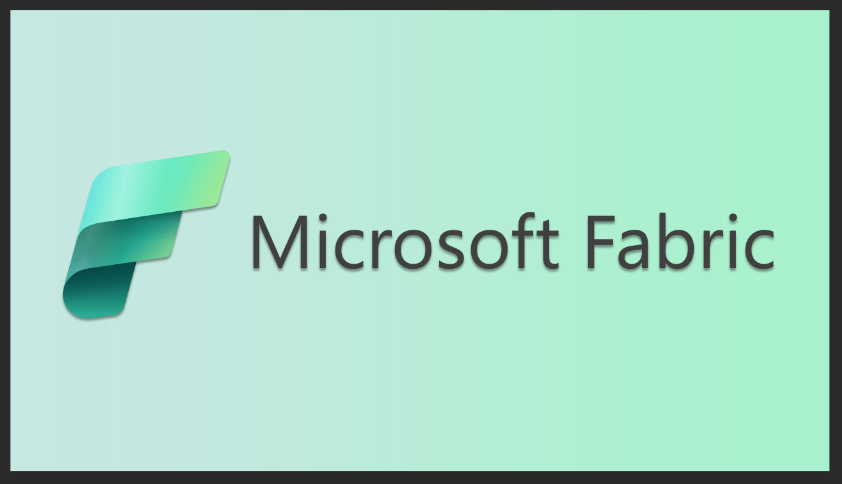How to Enhance Power Automate Flows
Microsoft Power Automate is a powerful tool that can help you automate your business processes and workflows. It allows you to create automated workflows that can be triggered by events or data changes, and it can also be used to integrate different applications and services. With Power Automate, you can easily create complex workflows that are triggered by events or data changes, allowing you to streamline your business processes and save time. In this article, we will discuss how to enhance your Power Automate flows for maximum efficiency. Here are three practices to help you create better flows with Power Automate.
1. Add Trigger Conditions
Triggers start a flow based on specific events (e.g., creating an item in a SharePoint list could be a trigger). Sometimes flows need to be triggered not only by an event but by the event under specific conditions. For example, a trigger event could be to run a flow when an item in a SharePoint list is created AND a specific column in that list is not empty or not null. Now this additional condition (i.e., the not empty or null column) is handled within the body of the flow. If this occurs, the flow will be triggered when the item is created, then within the flow, there will be a condition to check if the specific field is empty or null. However, this practice can be flawed, as most of the flow runs (approximately 75%) will not be expected to execute any value-adding business logic. In an environment with an upper limit on the number of API calls within a period due to licensing restrictions, this can be costly.
Trigger conditions allow the developer to create the specificity needed to run the flow only when the compounded trigger event is met, eliminating superfluous flow runs in the process.
You can find Trigger Conditions under Settings in the trigger action.
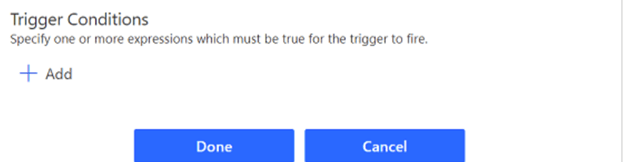
To learn more about triggers in Power Automate, click here.
2. Use Exception Handling
An exception is an event that disrupts the normal operations of a Power Automate flow. These can occur for many reasons, yet some developers build flows using ideal scenarios with little consideration for what can go wrong, which can cause undesired interruptions to business operations.
Actions in Power Automate have a useful feature called Configure run after, which can be used in exception handling.
To configure this feature, click on the ellipses to the right corner of the action and select Configure run after.
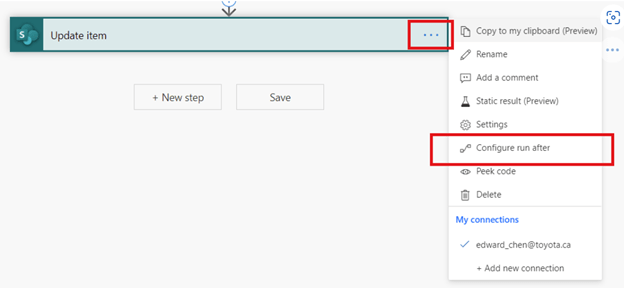
Four options determine how the action will behave based on the outcome of the previous action:
- Is successful – runs if the previous step was completed successfully.
- Has failed – runs if the previous step failed for any reason.
- Is skipped – runs if the previous step was skipped for any reason.
- Has timed out – runs if the previous action timed out.
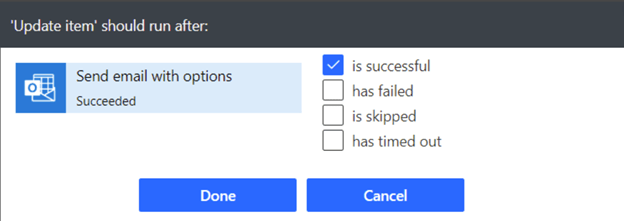
Configure run after can also be used in Scope actions, which group several actions to create the try/catch/finally exception handling construct.
To learn more about error handling in Power Automate, click here.
3. Use Child Flows
Flows can become exceptionally long and complex, often making them difficult to maintain and troubleshoot.
By using child flows, you can break these complex flows into smaller, more manageable chunks. Each child flow can then be reused by the parent flow or several parent flows, speeding up development time and ensuring consistency for specific tasks.
For more information on child flows and how to create them, click here.
In conclusion, these are just a few of the many ways to improve Power Automate flows for the benefit of your organization.
Thank you for reading this post! If you enjoyed it, I encourage you to check out some of our other content on this blog. We have a range of articles on various topics that I think you’ll find interesting. Don’t forget to subscribe to our newsletter to stay updated with all of the latest information on Imaginet’s recent successful projects

discover more
SQL Saturday Part 2: Learning About Microsoft Fabric
SQL Saturday Part 2: Learning About Microsoft Fabric February 29, 2024 I’ve been digging into Microsoft Fabric recently – well overdue, since it was first released about a year ago.…
My Trip to SQL Saturday Atlanta (BI Edition): Part 1
My Trip to SQL Saturday Atlanta (BI Edition): Part 1 February 23, 2024 Recently, I had the opportunity to attend SQL Saturday Atlanta (BI edition), a free annual event for…
Enabling BitLocker Encryption with Microsoft Intune
Enabling BitLocker Encryption with Microsoft Intune February 15, 2024 In today’s data-driven world, safeguarding sensitive information is paramount, especially with the increase in remote work following the pandemic and the…
Let’s build something amazing together
From concept to handoff, we’d love to learn more about what you are working on.
Send us a message below or call us at 1-800-989-6022.